Chapter 4: Multimedia Building
Why is Text Important in Multimedia Development?
From the beginning of history, humans have used graphics and text to communicate experiences, knowledge, and feelings. Long before Gutenberg invented the printing press, text was one of the primary means of human communication. With multimedia technology, text can be combined with other media in a powerful and meaningful way to present information and express moods.
Considerations for Designing Text
Text is one of the fundamental building blocks of multimedia applications; it can be developed using a variety of tools, most commonly including these:
Ø Word-processing programs. Text files developed using a word processor can be imported into a multimedia-authoring program such as Macromedia Director 5.0 or Macromedia Authorware Professional as long as the files are rich in Rich Text Format (RTF).
Ø Authoring software. Some new authoring software (Director 5.0, for example) offers a new word processing feature. See Figure 4.1.

Text is not, however, the only building block in a multimedia application; other components such as graphics, sound, animation, and video should be combined with text. If you cannot integrate non-text components, you lose the opportunity to make information more accessible and interesting.
When you consider how to use text in your multimedia application, be sure to begin with an understanding of the purpose of the application. The amount of text to be included in the application, the kind of font you select, and the size and color of the font to be used for text are, important design choices affected by the way the program is intended to be used.
Generally, most multimedia applications have one of two primary uses: They are designed for individual users or for group presentations.
These two types of presentations are fundamentally different in relation to the use of text. For example, when you design an application to be used by a single user in front of a computer, you can use extensive text and a smaller font size than you use in group presentations. On the other hand, if the application is to be used in a group presentation, the amount of text should be kept to a minimum and limited to text bullets or short paragraphs. The font size should be at least 24 points. In a presentation for a large group, the amount of text should be especially limited because the content is provided by the presenter, not by the computer application.
These differences and design needs are related to one common factor-the distance between the audience or user and the display or computer screen. Distance dictates font size, text color, and amount of text in the application.
Text Formats
As you recall, the content specialist supplies the information in the form of text to be included as part of the proposed multimedia application. Members of the design team (instructional designer and multimedia architect) analyze the text submitted by the content specialist and decide how much text to use and how to format it, according to the program's design and intended use
Paragraph Formats
Text to be integrated into the application can be in two forms: Text bullets or paragraphs. Text bullets are short lines of text describing a concept or making a point and usually preceded by a bullet symbol. A bullet symbol is a graphic, symbol, number, or letter that organizes, dramatizes, or highlights the text. Here are some bullet symbols:
Paragraphs are blocks of text, usually consisting of more than one sentence. Depending on how the application is to be used, paragraphs have different lengths. You have various options in terms of paragraph structure. You can align paragraphs in three ways: left-aligned, right-aligned, and centered. The following paragraphs illustrate these different alignment styles:
Left-aligned
Text is a fundamental building block of multimedia applications. Keep in mind that text is not the only building block in a multimedia application, however; you must be able to combine other components, such as graphics, sound, animation, and video with text. If you cannot integrate other components, you lose the opportunity to add value to information conveyed by multimedia technology.
Right-aligned
Text is a fundamental building block of multimedia applications. Keep in mind that text is not the only
building block in a multimedia application, however; you must be able to combine other components, such as graphics, sound, animation, and video with text. If you cannot integrate other components, you lose the opportunity to add value to information conveyed by multimedia technology.
Centered
Text is a fundamental building block of multimedia applications. Keep in mind that text is not the only
building block in a multimedia application, however; you must be able to combine other components, such as graphics, sound, animation, and video with text. If you cannot integrate other components, you lose the opportunity to add value to information conveyed by multimedia technology.
Justified
Text is a fundamental building block of multimedia applications. Keep in mind that text is not the only building block in a multimedia application, however; you must be able to combine other components, such as graphics, sound, animation, and video with text. If you cannot integrate other components, you lose the opportunity to add value to information conveyed by multimedia technology.
You can combine different text alignment styles with different character formats. The following is an example of this combination.
| I |
n general, we can identify two primary uses for the majority of multimedia applications: Applications for individual users and applications for group presentations.
In the above example, you see a drop cap. A drop cap is the initial letter of a paragraph enlarged and positioned so that the top of the character is even with the top of the first line and the rest of the character descends into the second and subsequent lines.
Scrolling Text
Some authoring programs make it easy to incorporate large blocks of text into a multimedia application for individual users. You can handle large amounts of text as scrolling text. In Macromedia Director 5.0, for example, you can assign a text cast member (RTF text) a scrolling style in the Text Cast Members Properties (Figure 4.2); this subject is discussed in Chapter 8. This feature attaches a scroll bar to the right side of the text box. Figure 4.3 shows an example of scrolling text.

Special Effects for Text
You can make text more dramatic, interesting, and even fun when you use graphics and text-manipulation soft- ware or the text special effects features available through the authoring language. Macromedia Director version 5.0 provides, for example, the capability of animating bullet charts, developing text special effects, and adding sound effects to text. These features are available through the Xtra menu in the animation Wizard. Figure 4.4 presents Macromedia Director version 5.0 text animation dialog box. 

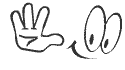

0 comments:
Post a Comment